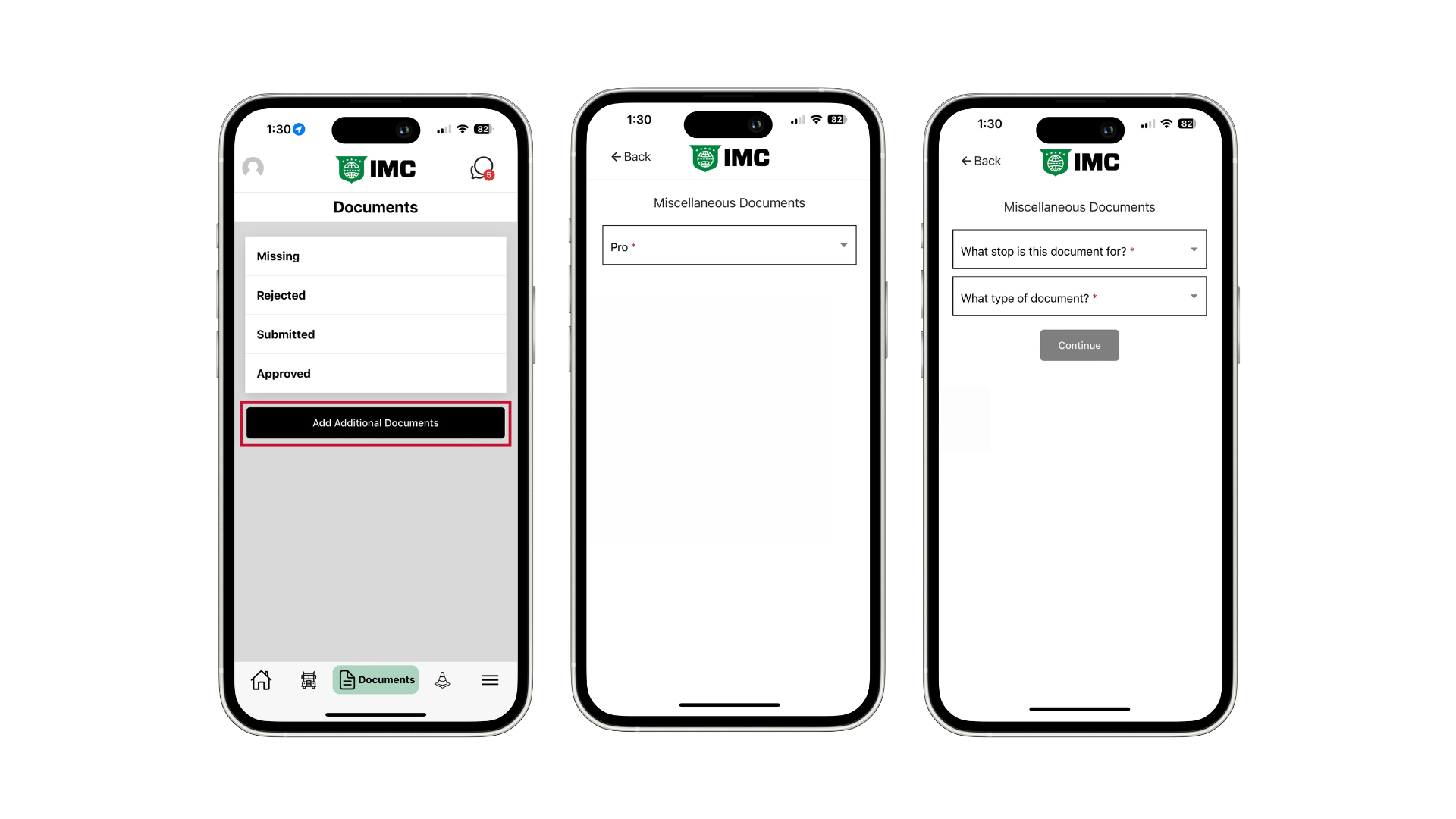If a driver needs to upload a document that the app does not have listed as being required, they can use the Miscellaneous Document feature.
When drivers are prompted for documents during the dispatch (either by the modal that appears after swiping or by tapping on the document icon on the Dispatch Details screen), they will see "Miscellaneous Documents" listed below the required ones. This is available even when there are not any required documents.
Drivers simply need to choose the Stop and Document Type before uploading.
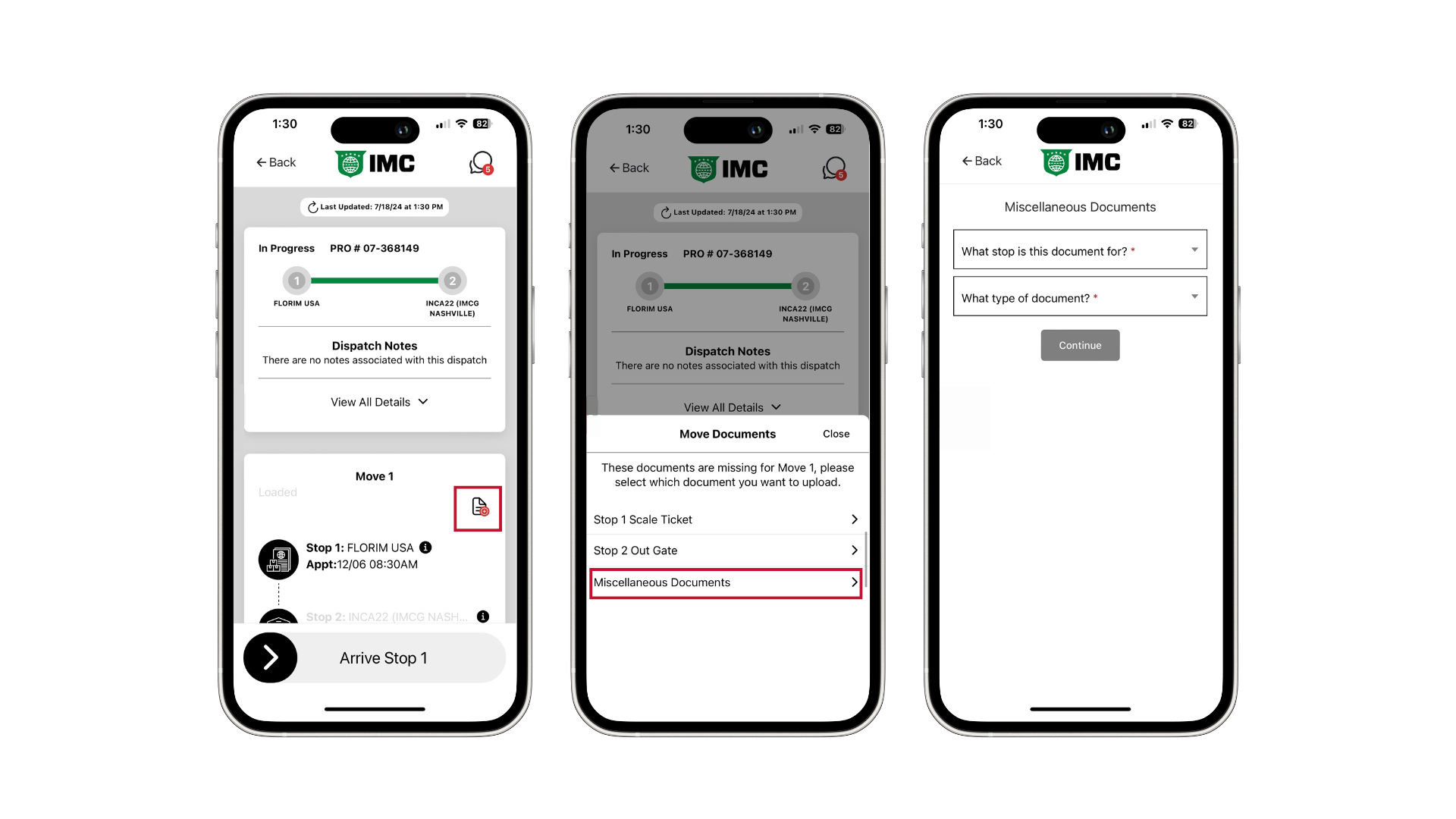
If the driver is on the Document Screen (accessed from the Lower Navigation bar) where they can view their Missing, Reject, Submitted, and Approved documents, they will see a button for "Add Additional Documents."
Once they tap on this button, the driver will need to select which PRO # the document is for before select the Stop and Document Type.